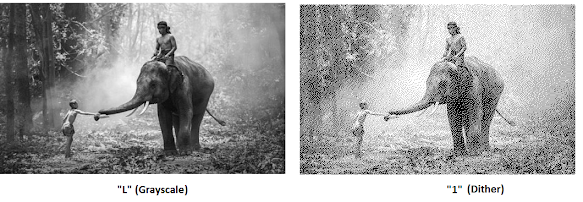from tkinter import *
from random import randint
import time
win = Tk()
win.title("ROCK - PAPER - SCISSORS")
win.geometry("800x560+120+0")
win.configure(bg='black')
def Rock():
pic = PhotoImage(file="Rock.gif")
CChoice = randint(1, 3)
if CChoice == 1:
lblResult.config(text="Both chose Rock - Draw", bg="black", fg="white")
elif CChoice == 2:
lblResult.config(text="Computer's Paper covers Your Rock - Computer Wins", bg="red", fg="white")
I1.set(I1.get() + 1)
else:
lblResult.config(text="Your Rock smashes Computer's Scissors - You Win", bg="green", fg="white")
I2.set(I2.get() + 1)
def Paper():
pic = PhotoImage(file="Paper.gif")
CChoice = randint(1, 3)
if CChoice == 1:
lblResult.config(text="Your Paper covers Computer's Rock - You Win", bg="green", fg="white")
I2.set(I2.get() + 1)
elif CChoice == 2:
lblResult.config(text="Both chose Paper - Draw", bg="black", fg="white")
else:
lblResult.config(text="Computer's Scissors cuts Your Paper - Computer Wins", bg="red", fg="white")
I1.set(I1.get() + 1)
def Scissors():
pic = PhotoImage(file="Scissors.gif")
CChoice = randint(1, 3)
if CChoice == 1:
lblResult.config(text="Computer's Rock smashes Your Scissors - Computer Wins", bg="red", fg="white")
I1.set(I1.get() + 1)
elif CChoice == 2:
lblResult.config(text="Your Scissors cuts Computer's Paper - You Win", bg="green", fg="white")
I2.set(I2.get() + 1)
else:
lblResult.config(text="Both chose Scissors - Draw", bg="black", fg="white")
pic1 = PhotoImage(file="RPS.gif")
lblMain = Label(win, image=pic1, bg="black"); lblMain.place(x=185, y=0)
I1, I2 = IntVar(), IntVar()
lblCompScore1 = Label(win, text="Computer score", bg="black", fg="white", font=("Helvetica", 16, "bold"))
lblCompScore1.place(x=20, y=30)
lblCompScore2 = Label(win, textvariable=I1, bg="black", fg="white", font=("Helvetica", 16, "bold"))
lblCompScore2.place(x=100, y=70)
lblPlayerScore1 = Label(win, text="Player score", bg="black", fg="white", font=("Helvetica", 16, "bold"))
lblPlayerScore1.place(x=630, y=30)
lblPlayerScore2 = Label(win, textvariable=I2, bg="black", fg="white", font=("Helvetica", 16, "bold"))
lblPlayerScore2.place(x=690, y=70)
lblResult = Label(win, bg="white", width=44, font=("Helvetica", 16, "bold"), text="Hello")
lblResult.place(x=120, y=460)
pic2 = PhotoImage(file="Rock.gif")
rock = Button(win, image=pic2, bg="black", command=Rock)
rock.place(x=300, y=500)
pic3 = PhotoImage(file="Paper.gif")
paper = Button(win, image=pic3, bg="black", command=Paper)
paper.place(x=380, y=500)
pic4 = PhotoImage(file="Scissors.gif")
scissors = Button(win, image=pic4, bg="black", command=Scissors)
scissors.place(x=450, y=500)
win.mainloop()